There are tons of utilities that can make your life easier if you are developing or administrating Salesforce orgs: Desktop apps, Visual Studio Code plugins, Web apps… but today I want to focus on those plugins that you can use directly from Chrome. They are really quick to install and, once you start using them, you won’t know how to live without these plugins! For me, this is the list of best Chrome plugins for Salesforce so far.
It’s hard to classify all these tools, but I’ll give my best to place them on the key features I think they are focused.
Table of Contents
All in One
ORGanizer for Salesforce
ORGanizer is probably the most complete addon for Salesforce. It’s that swiss knife that can be useful in many situations, assisting when SF lacks of essential features that improves the users quality of life.
A list of features includes:
- Orgs account manager.
- Tabs customization.
- Shortcut for links and dev console.
- Formula auto-formatter and auto-completion.
- Change Set helper.
- And more to come as it’s being updated.
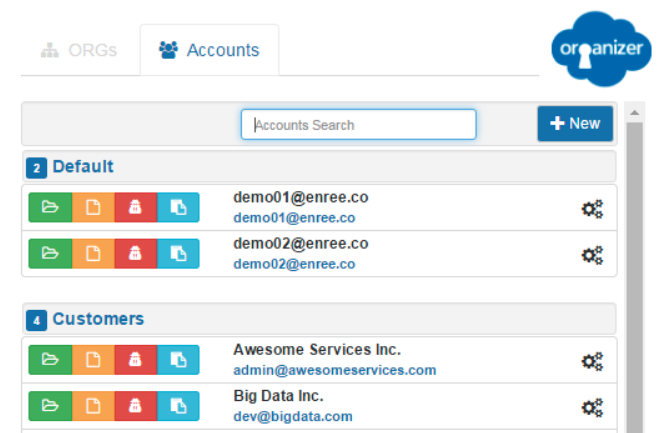
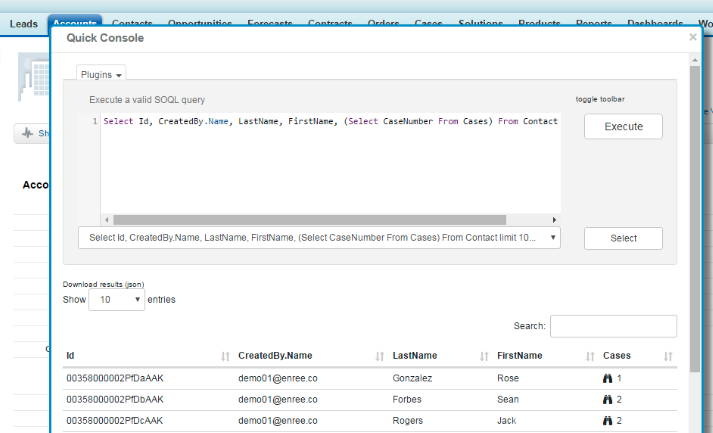
We could say that ORGanizer is the king of the plugins, with tons of dev hours of effort to complete lot of Salesforce functionalities. The plugin offers a free version with ads and some limitations. If you are interested on the pricing, you can check this comparative table with all the available plans.
As a disclaimer, think twice on installing this plugin in your browser, specially if you are working in a company. The permissions it requires may exceed by far security policies and, for a personal point of view, I’m not feeling safe on giving all these personal information to a third party:
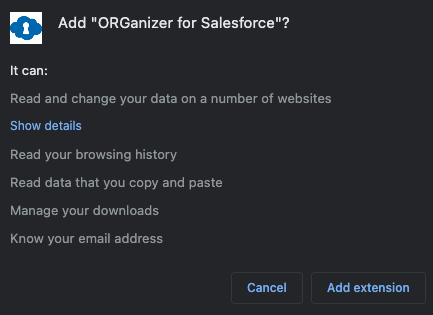
Advantages
- The Free version is really complete.
- Constantly updated.
- Available for Firefox and Edge too.
- Compatible with SF classic and Lightning.
Disadvantages
- You’ll need to share lot of personal data such as your browsing address, manage your downloads or read the data you copy and paste.
- Ads can be noisy on the Free version.
Link to the ORGanizer for Salesforce plugin page
Maven Tools for Salesforce
An All-in-one plugin with different features. Similar to ORGanizer, but this time it’s totally free.
List of features:
- Query editor: autocompletion, import/export, multiple tabs, …
- REST console: mini-postman.
- Event Hub: monitoring platform event of Salesforce.
- Enhanced Debug Logs: optimised searching, exporting, deleting, …
- Record Data explorer.
- More.
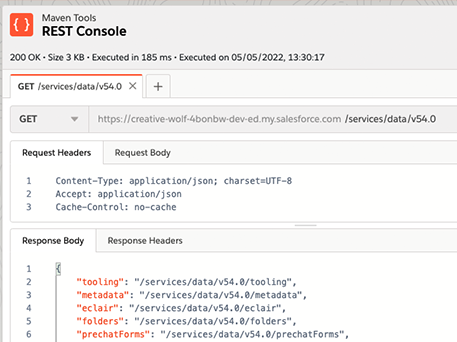
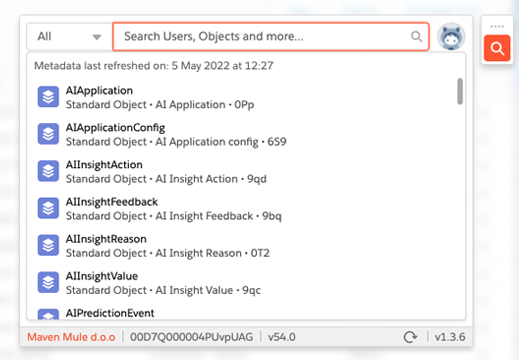
Again, be careful with the permissions of any plugins you install. In this case, looks less threatening, but giving permissions to access all the data of all the websites you visit is intimidating:
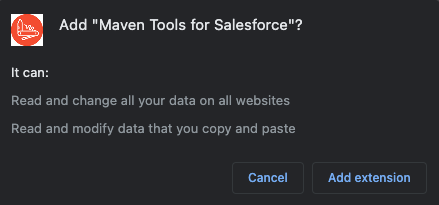
Advantages
- Complete plugin with lots of utilities and clean UI.
- Free of charge.
- Frequent updates.
- Compatible with SF classic and Lightning.
Disadvantages
- You’ll need to share all the data on all websites (for some reason).
Link to Maven Tools for Salesforce plugin page
Data Exploring/Comparing
Salesforce Inspector
Here we have a classic plugin that will facilitate exploring the data and metadata of your org. Actions like data import/export (in CSV or Excel formats) or checking org limits will be easily accessible by just expanding it’s menu from the arrow icon on the right side of the screen.
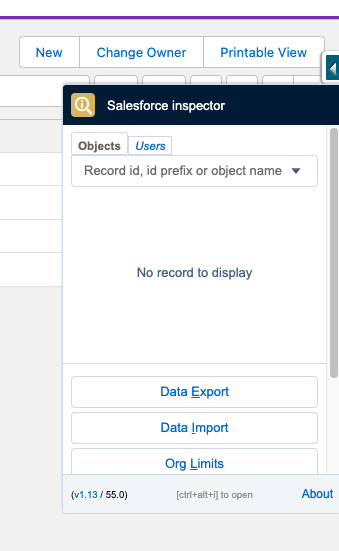
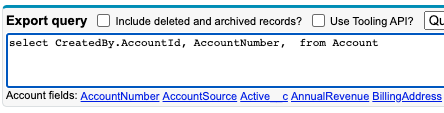
I personally love the helping tools it offer to build SOQLs like autocompletion for fields and values. If you need to manipulate a lot the database, Salesforce Inspector is really your best friend.
Advantages
- Simple and accessible.
- Free of charge and Open source.
- Constantly updated.
- Available for Firefox too.
- Compatible with SF classic and Lightning.
Disadvantages
- UI could be better.
- If you are a SF classic user, you can end up confusing the Force.com menu with this plugin as the icons are almost the same:

Link to Salesforce Inspector plugin page
Salesforce Change Set Helper
Enhance the user experience when working with Change Sets. In the list of features you can find additional columns to give more information about the items to include in a Change Set, searching with filters or even comparing Change Sets against different orgs. We all know how difficult is sometimes to work with Change Sets and this plugin can be a time saver.
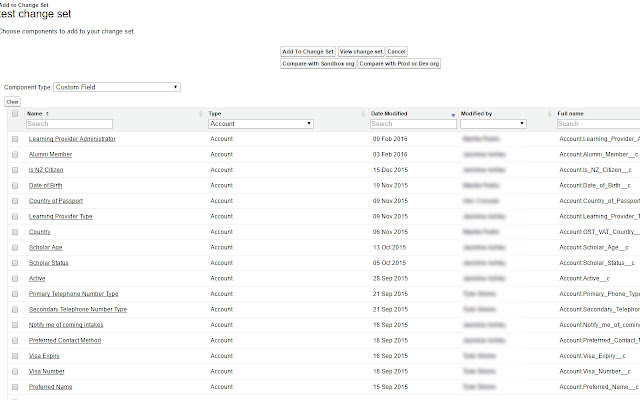
Advantages
- Some years of development with a good amount of releases.
- Free of charge.
- Compatible with SF classic and Lightning.
Disadvantages
- No updates in a while.
Link to Salesforce Change Set Helper plugin page
Crazy Compare For Salesforce
It generates a comparison table to spot differences between two profiles. You just need to the Setup page, pick two profiles and the table should appear fairly quick. You can also export the table if you need it.
At the moment, it’s not possible to compare System Permissions, but it could be added in a future release.
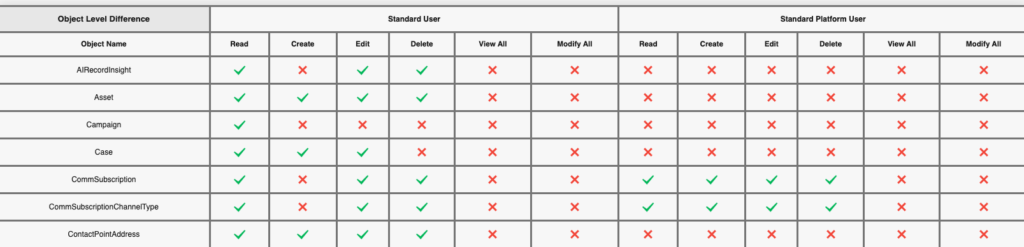
Advantages
- Simple, it offers what it promises.
- Free of charge.
- Recently updated.
- Compatible with SF classic and Lightning.
Disadvantages
- New plugin with room of improvement.
Link to Crazy Compare For Salesforce plugin page
Declarative and Code Development
Salesforce advanced Code searcher
A really loved plugin for code developers. It will enhance the dev experience from the org, providing capabilities that you won’t find in the standard Developer Console. This is specially useful when we didn’t connect the org with Visual Studio Code using SFDX, but still we want to some advance searching or quality control of the code.
The list of features cover:
- Enhanced search code.
- Code coverage analysis.
- Static code analysis (Apex PMD).
- Lightning linter (like a static code analysis).
- Get all record details by a SF ID.
- LWC editor!
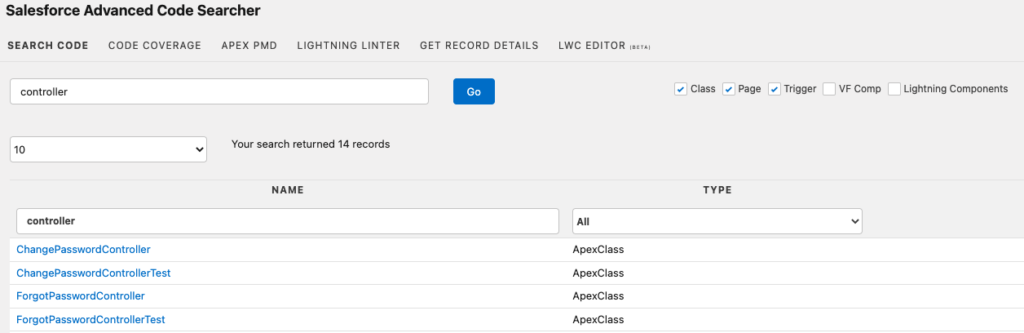
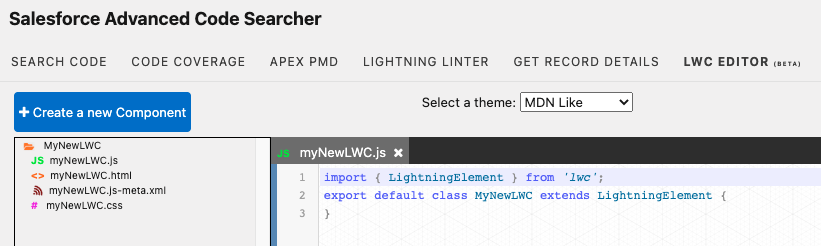
To use this plugin, you will need to navigate to the Setup page. In there you will need to authorise the plugin before using it.
In your day by day you’ll probably use directly VS Code that covers all the functionalities we described, however this plugin can be a nice shortcut to rapidly develop code on new or customer orgs. Special mention to the LWC editor as there is not a Salesforce native way from the Org to work with LWCs at the moment.
Advantages
- Complete suite of utilities for devs including a LWC editor.
- Nice look&feel UI.
- Free of charge.
- Compatible with SF classic and Lightning.
Disadvantages
- You’ll need to accept a large permission request when authorising this plugin in Salesforce.
Link to the Salesforce advanced Code searcher plugin page
Salesforce LWC Editor
I mentioned before that Salesforce advance Code searcher has a LWC editor, but it’s still a beta. If you are really interested on having a powerful editor embedded in Salesforce, you need to check Salesforce LWC Editor. The look and feel of this plugin is just amazing, you will feel like you opened a customised Visual Studio Code optimised to work with LWC. Also, you can switch the theme across lot of options (including Light and Dark modes):
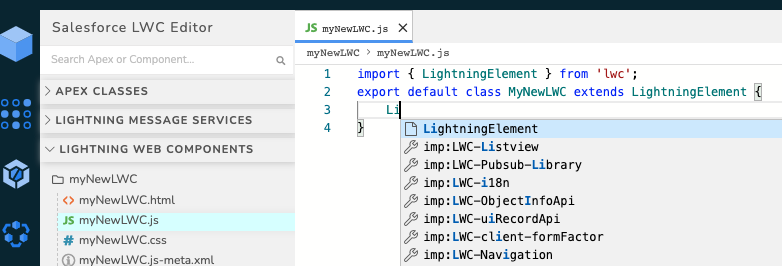
In order to use it, you’ll need to click on the plugins icon in Chrome.
Apart from the typical features of autocompletion, shortcuts, etc; the creator cared on serving a full suite of utilities so you don’t need to use another tool to complement it. It supports Apex Classes and Lightning Message Channel too:
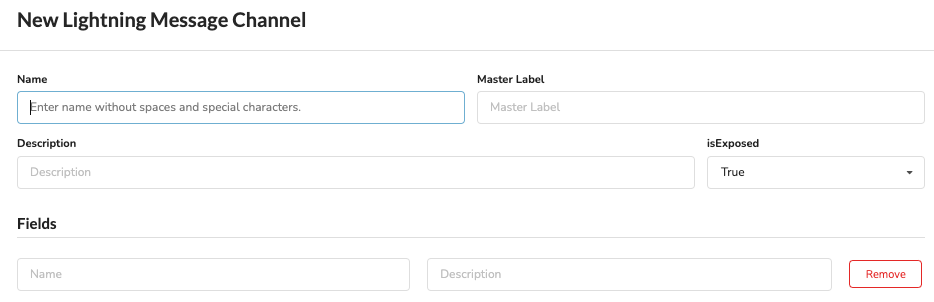
Advantages
- Complete and well-rounded plugin.
- Awesome look and feel.
- Free of charge.
- Recently updated.
Disadvantages
- Some users are reporting failures, probably are only temporary issues.
Link to Salesforce LWC Editor plugin page
Better salesforce formula editor
As the name suggest, it support the user to build formula fields that are not that intuitive as one can think. If you are not familiar with the syntax and the methods library, this plugin will give you the hints you need. The visuals are like you embedded Visual Studio Code in Salesforce itself. It has autocompletion and a complete resource documentation on the right side. Also, the plugin will check the syntax of the formula in real time.
There are several plugins out there to help user with formula fields, but I wanted to highlight this one as it’s completely free of use and it focuses on its duty.
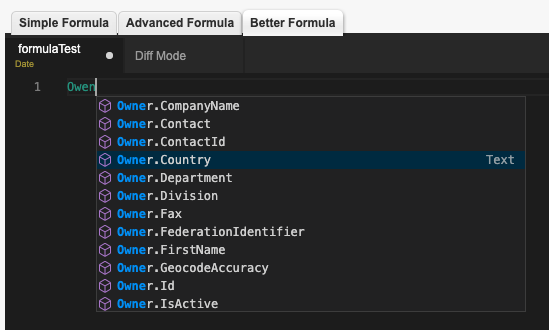
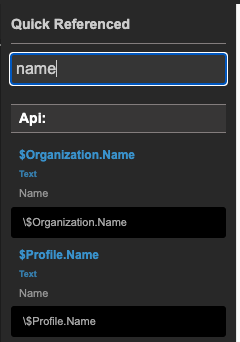
Advantages
- Well integrated in Salesforce, good UI.
- Free of charge.
- Recently updated.
- Compatible with SF classic and Lightning.
Link to Better salesforce formula editor plugin page
User Interface
Salesforce Colored Favicons
Simple plugin to distinguish your orgs by different favicons and colours. The plugin works automatically assigning a colour to the org you accessed, but it can be changed by going to “Options” menu in Chrome.
If you use in your day by day lot of different orgs, this plugin will be a relief to quickly know what org you are selecting by just taking a look at the tabs of Chrome.
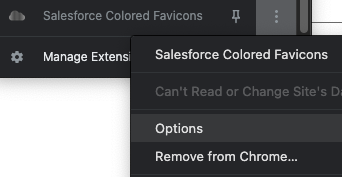
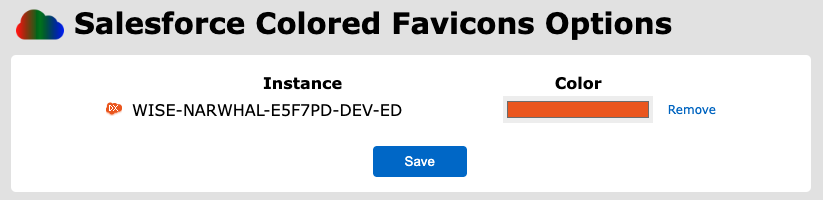
Advantages
- Works automatically, there is no need of any setup.
- Free of charge.
- Recently updated.
- Compatible with SF classic and Lightning.
Disadvantages
- Cannot select a custom favicon, still it differentiates production, sandbox and scratch orgs.
Link to the Salesforce Colored Favicons plugin page
Salesforce Darkmode
There are a few Dark Mode plugins:
And after trying all these, the winner for me is definitely “Salesforce Darkmode”. It looks good, it feels good and my eyes are happy. It also makes the Developer Console dark which I really appreciate. Lastly, it’s free of charge.
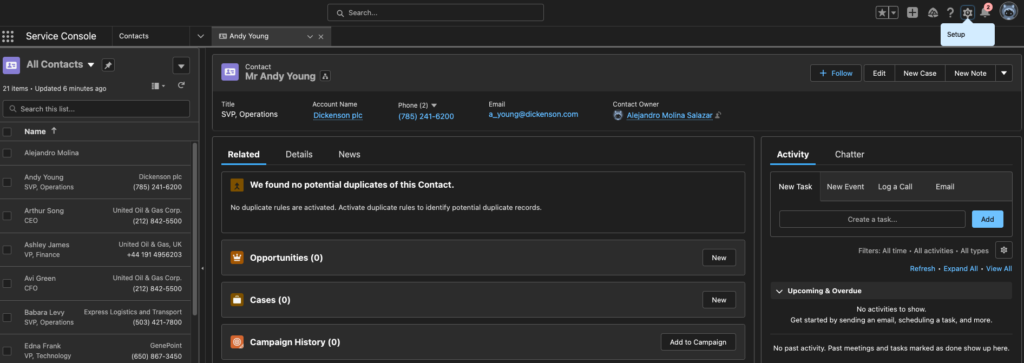
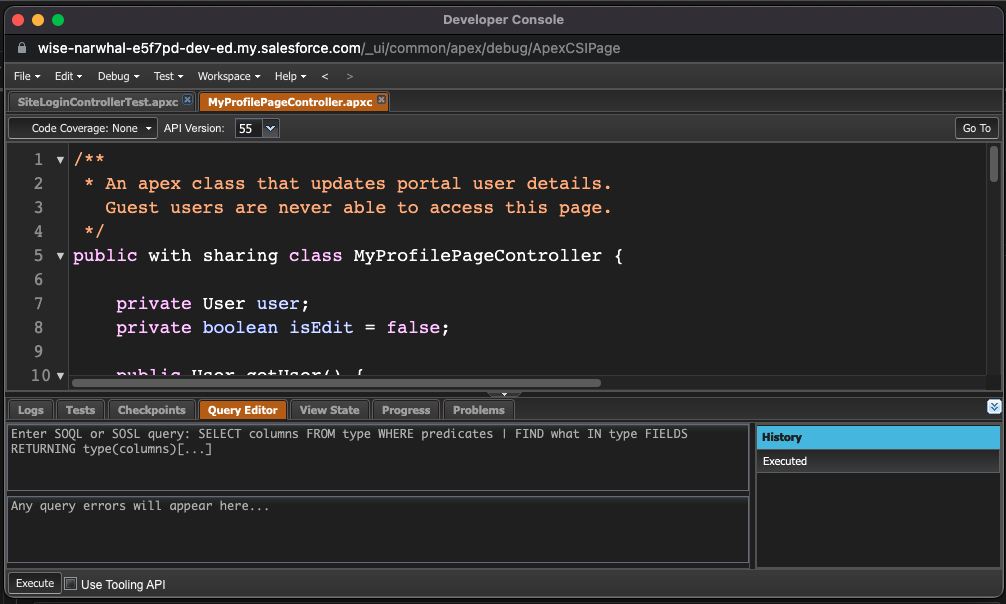
Advantages
- It looks almost like a native Dark mode.
- Recently updated.
- Free of charge.
Disadvantages
- Profile image is Dark too and there could be other minimal issues.
Link to Salesforce Darkmode plugin page
That’s it, I’m pretty sure that some of the plugins we described before can assist you in being more productive when working with Salesforce. There must be more out there that we didn’t analysed, so please make sure you share them with us in the comments section and share this post with your SF partners!
Have a happy day! 🙂
Hi! My name is Alejandro and I’m Technical Lead (Full-Stack). I’m really interested on new technologies and programming skills. I also participated in some gaming development competitions. I hope you enjoy this blog! 😉

